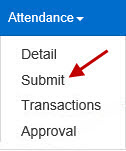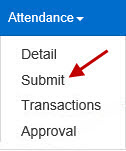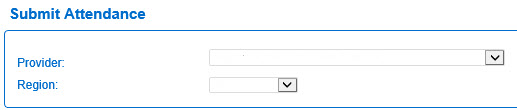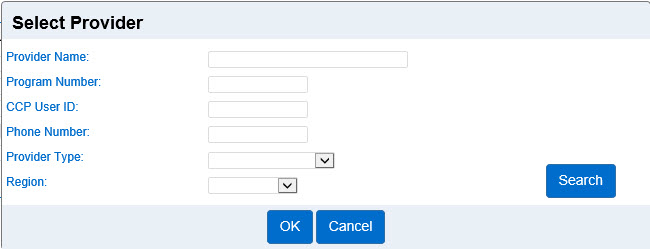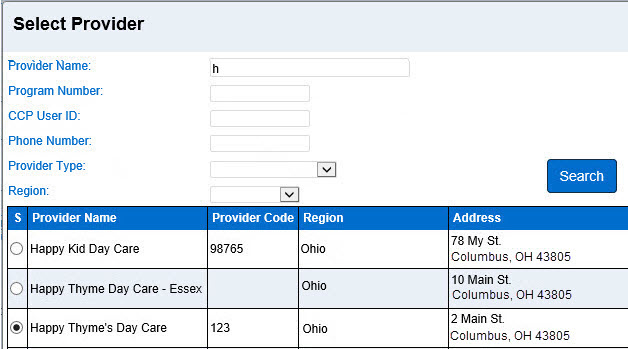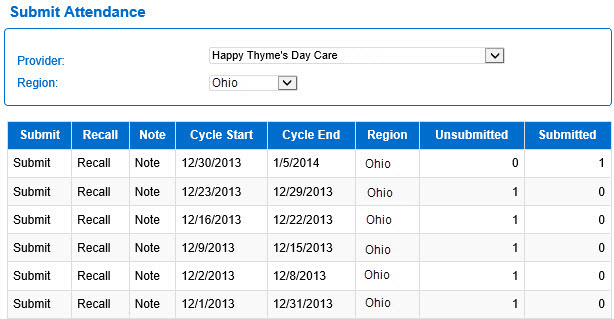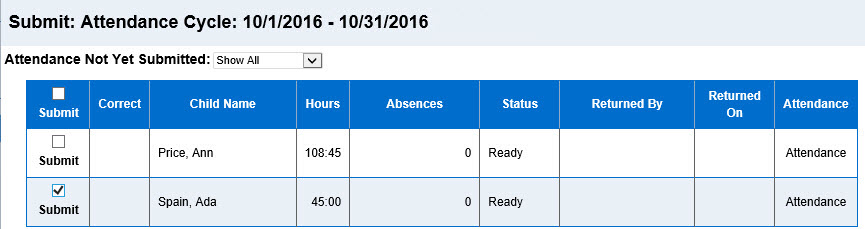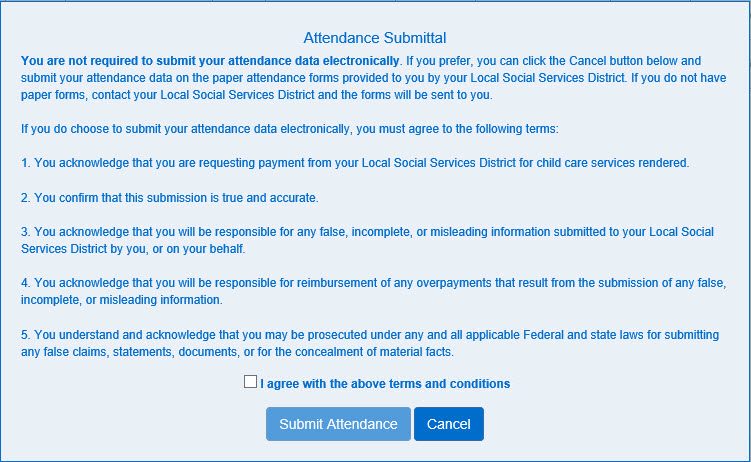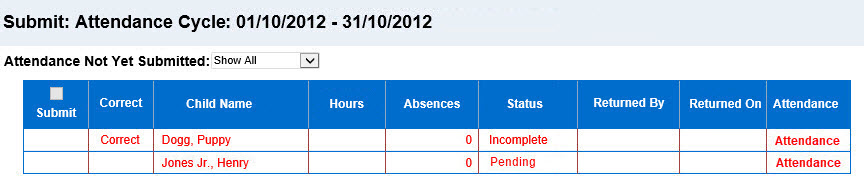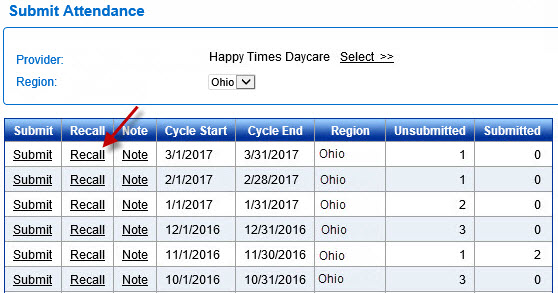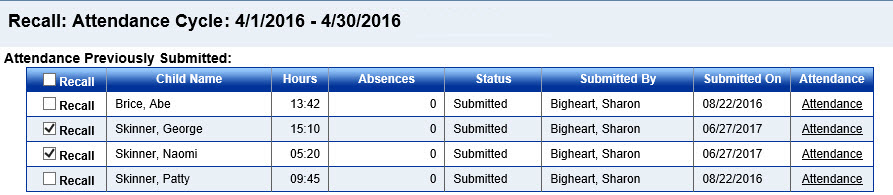Attendance > Submit
The Attendance > Submit page of KinderConnect allows the user to review details and Submit attendance or hours of care of children at the selected Provider. The Attendance is later processed using the KinderTrack system to calculate child care subsidy payments and to maintain accurate records.
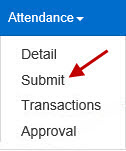
- Select the Attendance activity from the Navigation Bar.
- Open the Submit page. Depending on your Operator type or previous selection, the Provider field may be populated.
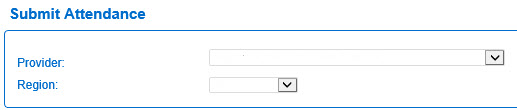
- If not, press Select >> to enter the criteria to search for a Provider. The more criteria you add, the more specific the results of your search will be.
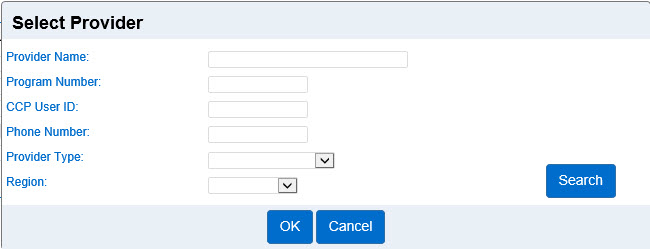
- Enter the required information into the available fields and press Search to generate results.
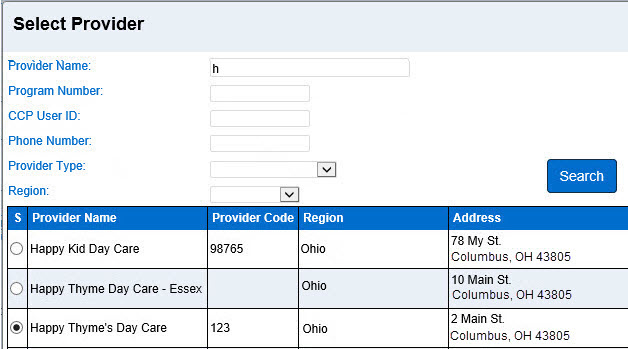
- The system generates results based on the criteria entered. The example above displays all providers whose name start with "H."
- Click on the radio button next to the name of the desired Provider, then press OK to open a list of the Attendance records.
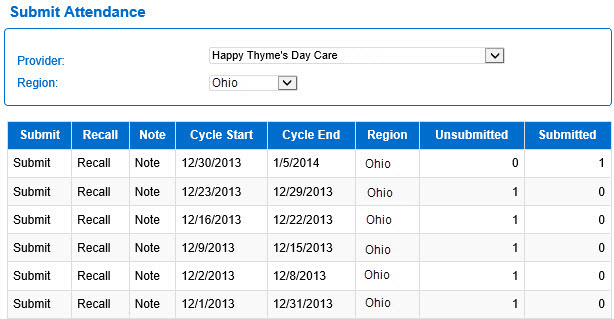
It is now possible to Submit new attendance or Recall already submitted attendance. The Operator can also include any pertinent Notes.
Submitting Attendance
- Press Submit on the row corresponding to the billing cycle you would like to submit. The system displays the list of attendance for all children. Note that the records indicate a Ready Status. Click on the check box corresponding to the Child for whom you would like to Submit attendance. To select all, click on the check box located in the header row (click again to deselect).
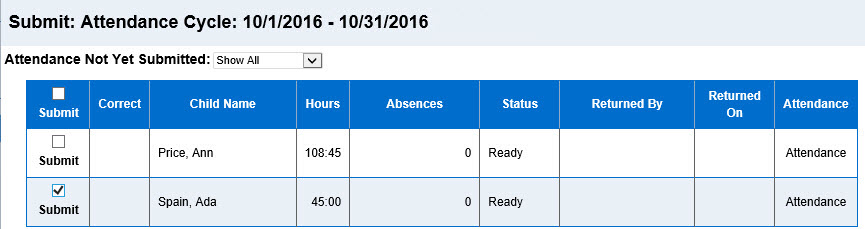
- Press Save.
Note: When submitting attendance for the months October through April for school-age children, a customized school schedule must cover the entire attendance period being submitted. When submitting attendance periods for the month of September, the child is only required to have a customized school schedule that includes September 30th. When submitting attendance periods for the month of May, the child is only required to have a customized school schedule that includes May 1st.
- The system displays the Attendance Submittal verification terms for your review.
- Click on the check box to indicate agreement with the terms and conditions.
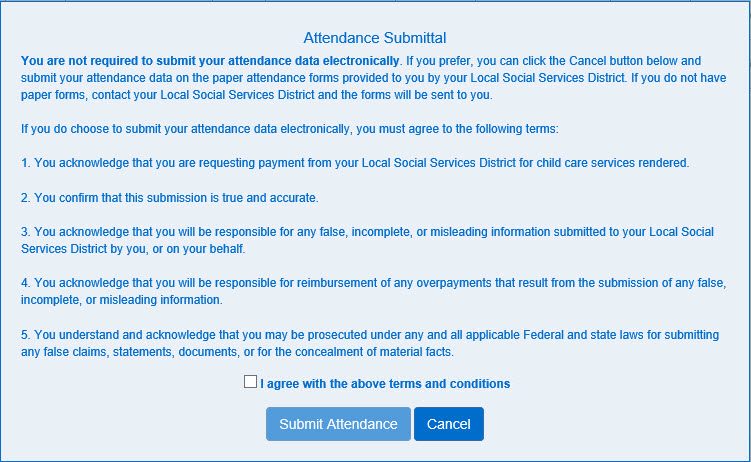
- Press Submit Attendance to complete submission.
Note: KinderConnect will generate an error when submitting Attendance for children of school age that do not have an associated Customized Schedule and will prevent submission of these children's attendance until they are associated to a Customized Schedule.
Incomplete Attendance Records
When preparing to Submit Attendance, KinderConnect notifies the user of all incomplete records: They appear in red and there is no check box. Click on Correct or Attendance corresponding to the incomplete record to access the associated page for more details or editing.
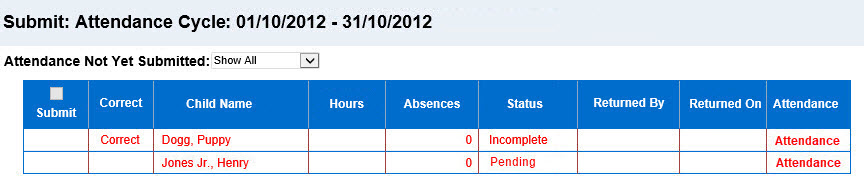
The example above shows attendance records with Incomplete status, No Attendance and Pending approval.
- Press Correct to view a detail of the necessary corrections you need to make.

- Make the necessary changes, press Save.
Or, you can also:
- Press Attendance > Detail to access the attendance details page for the selected Provider and make the necessary changes.
- Press Save.
- You can now attempt to Submit Attendance again.
Recall Attendance
It is possible to Recall Attendance to correct errors or missing information as needed. The Attendance cannot be recalled indefinitely, only between the time the Provider submits it and the time Agency starts processing payment.
- Open the Submit page to open a list of the Attendance records.
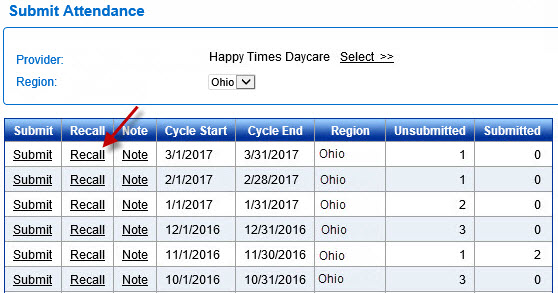
- Note that the Submitted column lists the Attendance already submitted which is the only one that can be recalled, if on time.
- Click on the Recall button corresponding to the Attendance Cycle you would like to recall.
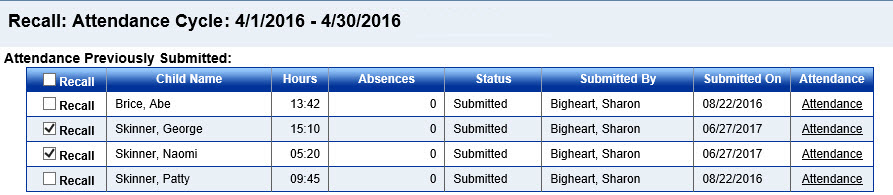
- The Attendance submitted for every child in care during that Attendance Cycle displays. To select, click the check box next to the Child Name you would like to recall or click the check box on the title row to select all.
- Press Save. The system immediately recalls the previously submitted Attendance selected. You can now review, make the necessary changes, and Submit again.
- It is possible to review the selected Attendance from this page by pressing the Attendance link.